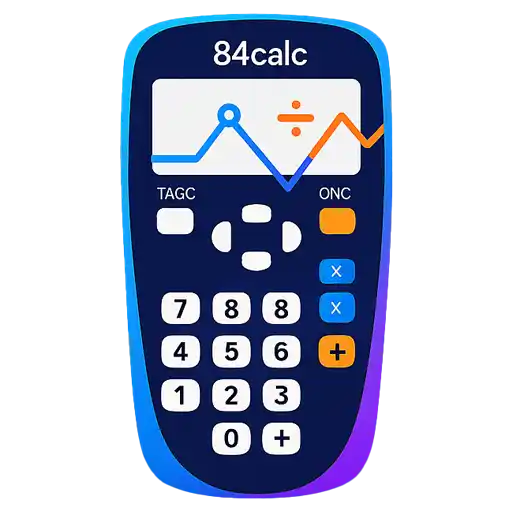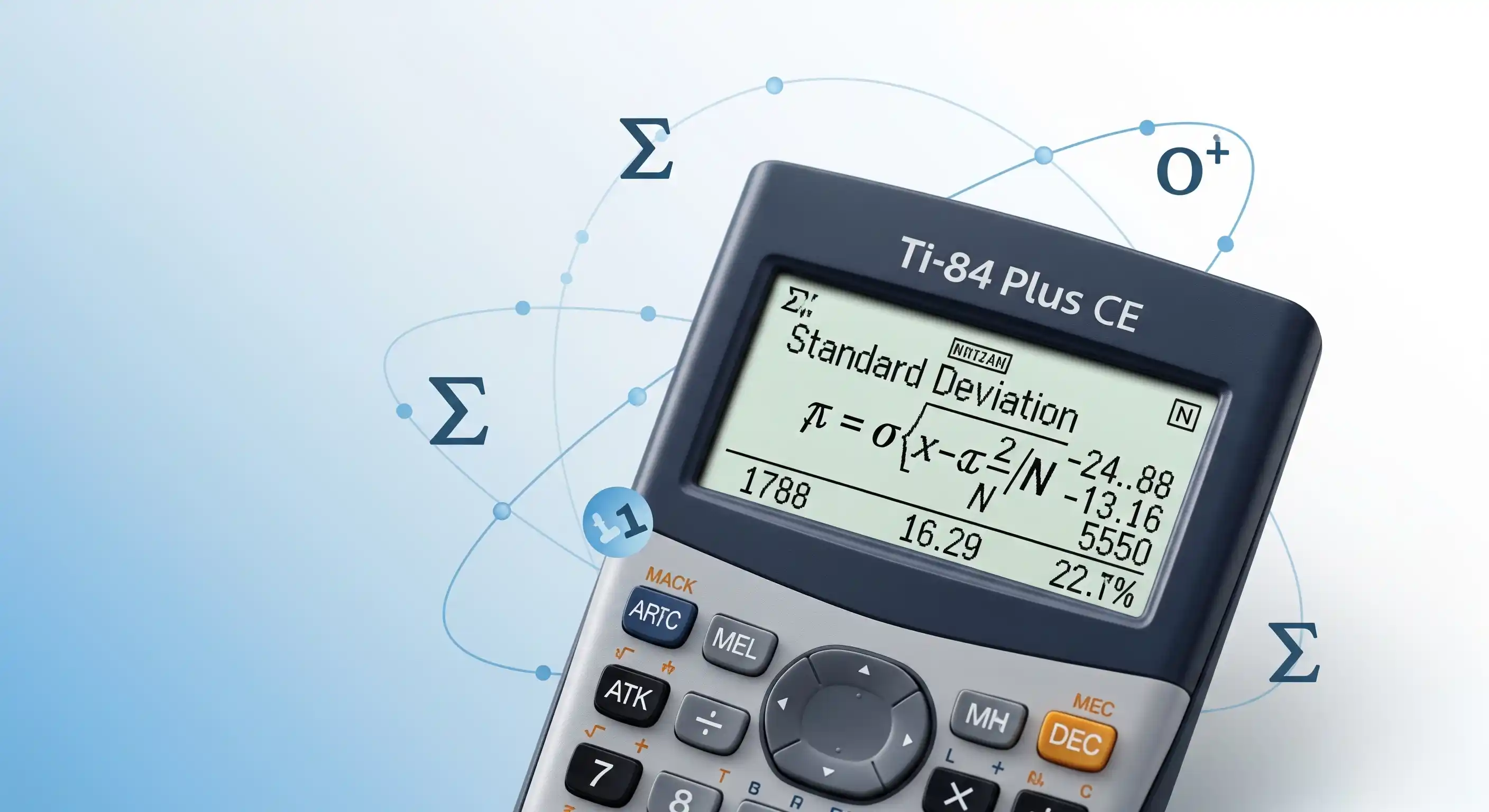Standard deviation is one of the most important concepts in statistics, measuring how spread out data points are from the mean. While you can calculate it manually, your TI-84 calculator makes this process incredibly fast and accurate. This guide will show you exactly how to find standard deviation on your TI-84 calculator using multiple methods.
📖 Table of Contents
- What is Standard Deviation? (Quick Refresher)
- Method 1: Using 1-Var Stats Function
- Method 2: Using Manual Formula Entry
- Sample vs Population Standard Deviation
- Practice Examples with Solutions
- Troubleshooting Common Issues
- Pro Tips for Statistics Students
- Understanding Your Results
- Common Mistakes to Avoid
What is Standard Deviation? (Quick Refresher)
Standard deviation measures the amount of variation in a dataset. A low standard deviation means data points are close to the mean, while a high standard deviation indicates data points are spread out over a wider range.
There are two types of standard deviation:
- Sample Standard Deviation (s or Sx): Used when analyzing a sample from a larger population
- Population Standard Deviation (σ or σx): Used when you have data for the entire population
Most students will use sample standard deviation, as you're typically working with sample data rather than complete population data.
Method 1: Using 1-Var Stats Function (Recommended)
This is the fastest and most reliable method to calculate standard deviation on your TI-84 calculator.
Step 1: Enter Your Data
- Press STAT button
- Select EDIT (should be highlighted by default)
- Press ENTER to access the data lists
- Enter your data values in list L1, pressing ENTER after each value
Calculator Screen Example:
85
92
78
89
95
-----
L1(6)=
Example: Test scores entered in L1
Step 2: Calculate Statistics
- Press STAT again
- Arrow right to CALC menu
- Select 1-Var Stats (option 1)
- Press ENTER
- Specify L1 if not already selected
- Press ENTER to calculate
Results Screen:
x̄=87.8
Σx=439
Σx²=38695
Sx=6.83
σx=6.11
n=5
Sx = Sample Standard Deviation, σx = Population Standard Deviation
⚠️ Important Note:
Use Sx for sample standard deviation (most common) and σx for population standard deviation. For most statistics classes, you'll want Sx.
Method 2: Using Manual Formula Entry
If you want to understand the calculation process better, you can enter the standard deviation formula manually:
Sample Standard Deviation Formula:
s = √[Σ(x - x̄)² / (n-1)]
Where:
- s = sample standard deviation
- Σ = sum of
- x = each data value
- x̄ = sample mean
- n = number of data points
While this method helps with understanding, the 1-Var Stats function is much faster and less prone to errors.
Sample vs Population Standard Deviation: When to Use Each
Understanding when to use sample vs population standard deviation is crucial:
Use Sample Standard Deviation (Sx) when:
- You have a sample from a larger population
- Working with survey data
- Analyzing test scores from a class (representing all students)
- Most homework and test problems
Use Population Standard Deviation (σx) when:
- You have data for the entire population
- Working with complete census data
- All possible outcomes are included
- Specifically asked for population standard deviation
Practice Examples with Solutions
Example 1: Test Scores
Data: Test scores for 6 students: 85, 92, 78, 89, 95, 83
Steps:
- Enter data in L1: 85, 92, 78, 89, 95, 83
- STAT → CALC → 1-Var Stats → L1 → ENTER
- Look for Sx in the results
Answer: Sx = 5.89 (sample standard deviation)
Interpretation: The test scores vary by about 5.89 points from the average score of 87.
Example 2: Height Measurements
Data: Heights in inches: 68, 72, 65, 70, 74, 69, 71
Solution: Using the same method, Sx = 2.83 inches
Interpretation: Heights vary by about 2.83 inches from the average height.
🧮 Practice with Our Free TI-84 Calculator
Try these examples on our online TI-84 calculator. No download required - practice standard deviation calculations right in your browser!
📊 Open Calculator NowTroubleshooting Common Issues
"Invalid Dimension" Error
This error occurs when:
- Your list is empty
- You specified the wrong list name
- Solution: Check that your data is properly entered in L1
"Syntax Error"
Common causes:
- Typing list name incorrectly
- Using lowercase 'l' instead of uppercase 'L'
- Solution: Use 2nd + 1 to get L1, don't type it manually
Clearing Previous Data
To clear old data from lists:
- Go to STAT → EDIT
- Highlight the list name (L1)
- Press CLEAR, then ENTER
Pro Tips for Statistics Students
Tip 1: Store Multiple Datasets
Use different lists (L1, L2, L3) to store multiple datasets for comparison:
- L1: Control group data
- L2: Experimental group data
- L3: Historical data
Tip 2: Quick Data Entry
For sequential data, use the sequence function:
- Press 2nd + STAT (LIST)
- Select OPS → seq(
- Enter: seq(formula, variable, start, end)
Tip 3: Combine with Other Functions
After calculating standard deviation, you can quickly find:
- Variance: Square the standard deviation (s²)
- Coefficient of variation: (s/mean) × 100%
- Z-scores: (value - mean) / standard deviation
Understanding Your Results
When interpreting standard deviation results:
- Small standard deviation (close to 0): Data points are clustered near the mean
- Large standard deviation: Data points are spread out over a wider range
- Standard deviation = 0: All data points are identical
For normally distributed data, approximately:
- 68% of data falls within 1 standard deviation of the mean
- 95% of data falls within 2 standard deviations of the mean
- 99.7% of data falls within 3 standard deviations of the mean
Common Mistakes to Avoid
- Using the wrong standard deviation type: Make sure you know whether to use sample (Sx) or population (σx)
- Entering data incorrectly: Double-check your data entry in the list
- Not clearing previous data: Old data in lists can affect new calculations
- Misreading the calculator display: Make sure you're reading Sx, not σx (or vice versa)
- Forgetting units: Standard deviation has the same units as your original data
Conclusion
Calculating standard deviation on your TI-84 calculator is straightforward once you know the steps. The 1-Var Stats function is your best friend for quick, accurate calculations. Remember to:
- Enter data carefully in list L1
- Use STAT → CALC → 1-Var Stats
- Look for Sx (sample) or σx (population) in the results
- Double-check your data entry to avoid errors
- Practice with different datasets to build confidence
With these skills, you'll be able to tackle any statistics problem involving standard deviation. Whether you're working on homework, preparing for exams, or conducting research, your TI-84 calculator is a powerful tool for statistical analysis.
📊 Master Statistics with Practice
Ready to practice? Use our free online TI-84 calculator to work through more standard deviation problems and build your statistics skills.
🚀 Start Practicing Now