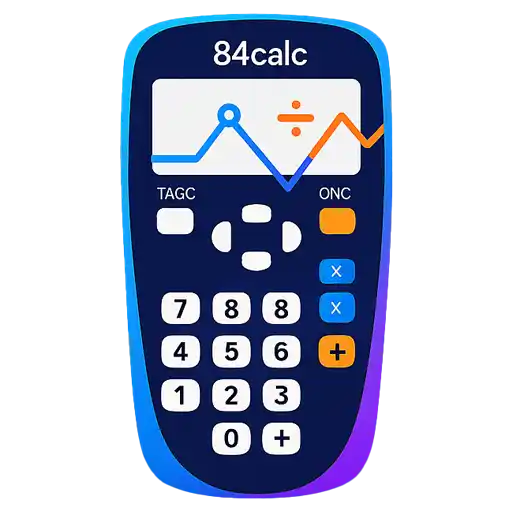TI-84 Basic Functions Tutorial
Master the essential operations of your TI-84 calculator. Learn arithmetic, fractions, scientific functions, and memory management with step-by-step instructions.
🔢 Basic Arithmetic Operations
The TI-84 calculator handles all fundamental mathematical operations with ease. Let's start with the basics and work our way up to more advanced calculations.
Order of Operations
The TI-84 follows standard mathematical order of operations (PEMDAS/BODMAS). This means parentheses first, then exponents, multiplication and division (left to right), and finally addition and subtraction (left to right).
Try This Example:
Basic Operations Table
| Operation | Button/Key | Example Input | Result |
|---|---|---|---|
| Addition | + | 5 + 3 | 8 |
| Subtraction | - | 10 - 4 | 6 |
| Multiplication | × | 6 × 7 | 42 |
| Division | ÷ | 15 ÷ 3 | 5 |
| Exponents | ^ | 2^5 | 32 |
| Square Root | 2ND + x² | √16 | 4 |
| Negative Numbers | (-) | (-5) + 3 | -2 |
Pro Tip
Use parentheses to override the standard order of operations. For example, (2 + 3) × 4 equals 20, while 2 + 3 × 4 equals 14.
Working with Decimals
The TI-84 can display up to 14 digits and handles decimal calculations with high precision. Use the . key to enter decimal points.
Decimal Precision Example:
📐 Working with Fractions
The TI-84 has powerful fraction capabilities that allow you to work with exact fractional values rather than decimal approximations. This is especially useful in algebra and when you need precise answers.
Entering Fractions
There are several ways to enter fractions on your TI-84 calculator:
Method 1: Using the Fraction Template
Fraction Operations
You can perform all basic operations with fractions, and the TI-84 will automatically simplify the results when possible.
| Operation | Example | Result | Notes |
|---|---|---|---|
| Addition | 1/2 + 1/3 | 5/6 | Automatically finds common denominator |
| Subtraction | 3/4 - 1/6 | 7/12 | Result is automatically simplified |
| Multiplication | 2/3 × 3/4 | 1/2 | Multiplies numerators and denominators |
| Division | 1/2 ÷ 1/3 | 3/2 | Multiply by reciprocal |
Converting Between Fractions and Decimals
Switch between fraction and decimal display using these key combinations:
Conversion Steps:
Mixed Numbers
To enter mixed numbers like 2½, first enter the whole number (2), then use the fraction template for the fractional part (1/2). The calculator will display it as an improper fraction (5/2) but you can convert back if needed.
🔬 Scientific Functions
The TI-84 includes comprehensive scientific functions essential for algebra, trigonometry, calculus, and other advanced mathematics courses.
Trigonometric Functions
The calculator provides all standard trigonometric functions. Remember to check your angle mode (degrees vs. radians) before calculating!
| Function | Key Sequence | Example (Degrees) | Result |
|---|---|---|---|
| Sine | SIN | sin(30°) | 0.5 |
| Cosine | COS | cos(60°) | 0.5 |
| Tangent | TAN | tan(45°) | 1 |
| Arcsine | 2ND + SIN | sin⁻¹(0.5) | 30° |
| Arccosine | 2ND + COS | cos⁻¹(0.5) | 60° |
| Arctangent | 2ND + TAN | tan⁻¹(1) | 45° |
Angle Mode Important!
Always check your angle mode before calculating trigonometric functions. Press MODE and look for "Radian" or "Degree". Most high school problems use degrees, while calculus typically uses radians.
Logarithmic and Exponential Functions
These functions are essential for advanced algebra, calculus, and scientific applications:
| Function | Key Sequence | Description | Example |
|---|---|---|---|
| Natural Log | LN | Logarithm base e | ln(e) = 1 |
| Common Log | LOG | Logarithm base 10 | log(100) = 2 |
| e^x | 2ND + LN | e raised to power x | e^1 ≈ 2.718 |
| 10^x | 2ND + LOG | 10 raised to power x | 10^2 = 100 |
Powers and Roots
Beyond basic exponents, the TI-84 offers several power and root functions:
Advanced Power Functions:
💾 Memory & Variables
The TI-84 allows you to store values in variables for later use. This is incredibly useful for complex calculations or when you need to reuse the same values multiple times.
Storing Values in Variables
You can store any calculated result or entered value into variables labeled A through Z and θ (theta).
How to Store a Value:
Recalling Stored Values
Once you've stored a value, you can use it in any calculation by simply typing the variable letter.
Using Stored Variables:
Special Memory Functions
The calculator provides special variables that automatically store recent results:
| Variable | Key Sequence | Description | Usage |
|---|---|---|---|
| Ans | 2ND + (-) | Last calculated result | Automatically available after any calculation |
| X | X,T,θ,n | Primary variable for functions | Used in graphing and equations |
| θ (theta) | X,T,θ,n → 3 | Angle variable | Common in trigonometry |
Ans Variable Shortcut
The "Ans" variable automatically contains your last calculated result. You can start a new calculation with an operation symbol (like +, -, ×, ÷) and it will automatically use the previous result. For example, after calculating 5×3=15, just type "+2" and press ENTER to get 17.
⚙️ Calculator Modes
Understanding and properly setting calculator modes is crucial for getting correct results. The MODE menu controls how the calculator interprets and displays your calculations.
Accessing Mode Settings
Press MODE to open the mode settings screen. Use arrow keys to navigate and ENTER to select options.
Important Mode Settings
| Setting | Options | When to Use | Example Difference |
|---|---|---|---|
| Angle | Radian / Degree | Degree: Most high school math Radian: Calculus and advanced math | sin(30°) = 0.5 sin(30 rad) ≈ -0.988 |
| Number Display | Normal / Sci / Eng | Normal: Regular numbers Sci: Scientific notation Eng: Engineering notation | Normal: 1200 Sci: 1.2E3 Eng: 1.2E3 |
| Answer Format | Auto / Dec / Frac | Auto: Best format Dec: Decimal only Frac: Fraction when possible | 1÷2 = 0.5 (Dec) 1÷2 = 1/2 (Frac) |
| Complex Numbers | Real / a+bi / re^θi | Real: Real numbers only a+bi: Rectangular form re^θi: Polar form | √(-1) = Error (Real) √(-1) = i (a+bi) |
Common Mode Mistakes
The most common calculation errors come from wrong mode settings! Always check:
• Angle mode before trigonometry problems
• Answer format if you need exact fractions
• Complex number mode for advanced algebra
Recommended Settings for Different Courses
Algebra & Geometry:
Answer: Auto or Frac
Complex: Real
Trigonometry:
Answer: Auto
Complex: Real
Calculus:
Answer: Auto
Complex: a+bi (for complex analysis)
🛠️ Common Issues & Solutions
Even experienced users encounter problems with their calculators. Here are the most common issues and their solutions.
Display and Input Problems
Problem: Calculator shows "ERR:SYNTAX"
Problem: Wrong trigonometry answers
Problem: Calculator shows decimals instead of fractions
Memory and Performance Issues
Problem: Calculator is slow or freezing
Problem: "ERR:MEMORY" message
Quick Reset Options
| Reset Type | Key Sequence | What It Clears | When to Use |
|---|---|---|---|
| All RAM | 2ND + MEM → 7:Reset → 1:All RAM | Variables, programs, lists | Major problems or before exams |
| Defaults | 2ND + MEM → 7:Reset → 2:Defaults | Mode settings only | Wrong mode settings |
| All Memory | 2ND + MEM → 7:Reset → 3:All | Everything (factory reset) | Calculator completely broken |
Prevention Tips
• Always check your mode settings before starting homework
• Use parentheses liberally to avoid syntax errors
• Store important work in programs before doing memory-intensive calculations
• Keep your calculator charged (low battery can cause errors)
Practice What You've Learned!
Ready to put these basic functions to use? Open our free TI-84 calculator and practice the examples from this tutorial. No downloads required!
🚀 Practice Now