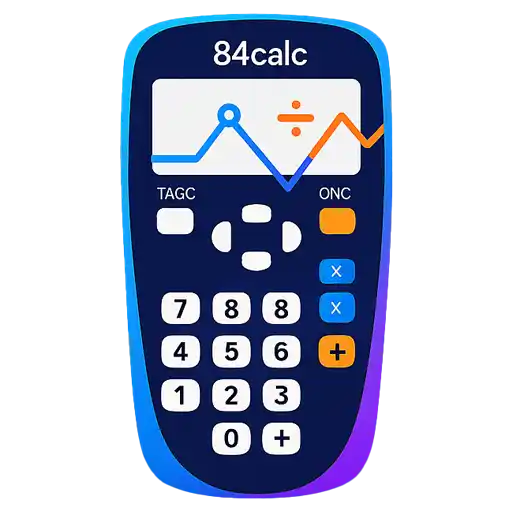TI-84 Matrix Operations Tutorial
Master linear algebra with your TI-84 calculator. Learn to create matrices, solve systems of equations, calculate determinants, find inverse matrices, and perform advanced matrix operations.
🔢 Creating and Editing Matrices
The TI-84 can work with matrices up to 99×99 in size, though practical problems typically use much smaller matrices. The calculator can store up to 10 matrices at once, labeled [A] through [J].
Accessing the Matrix Menu
All matrix operations begin with accessing the matrix menu.
Opening the Matrix Editor:
Creating Your First Matrix
Let's create a simple 2×2 matrix as an example.
Step-by-Step Matrix Creation:
[ 2 3 ]
[ 1 4 ]
Matrix Entry Tips
Here are essential techniques for efficient matrix entry:
| Task | Method | Shortcut | Notes |
|---|---|---|---|
| Navigate to element | Arrow keys | Move anywhere in matrix | Current element is highlighted |
| Enter fractions | Use / for division | Math FRAC for display | Decimals automatically convert |
| Enter negative numbers | Use (-) key | Not subtraction key | Important distinction |
| Clear an element | DEL key | Sets element to 0 | Or type 0 and press ENTER |
| Change dimensions | Re-edit matrix | Data preserved when possible | Extra elements discarded if shrinking |
Matrix Size Limits
The TI-84 can handle matrices up to 99×99, but memory limitations mean you'll likely encounter "ERR:MEMORY" for very large matrices. For most classroom problems, matrices larger than 10×10 are rare.
➕ Matrix Arithmetic Operations
Once you have matrices stored, you can perform various arithmetic operations. The TI-84 supports all standard matrix operations following mathematical rules.
Basic Matrix Operations
Access stored matrices for calculations through the NAMES menu.
Accessing Stored Matrices:
Matrix Addition and Subtraction
Matrices must have the same dimensions for addition and subtraction.
[ 2 3 ] [ 1 2 ] [ 3 5 ]
[ 1 4 ] + [ 3 1 ] = [ 4 5 ]
Matrix Multiplication
Matrix multiplication follows the rule that the number of columns in the first matrix must equal the number of rows in the second matrix.
| Operation | Syntax | Requirement | Result Size |
|---|---|---|---|
| Addition | [A] + [B] | Same dimensions | Same as input matrices |
| Subtraction | [A] - [B] | Same dimensions | Same as input matrices |
| Multiplication | [A] × [B] | Columns of A = Rows of B | Rows of A × Columns of B |
| Scalar Multiplication | 3 × [A] | Any matrix | Same as input matrix |
| Power | [A]² | Square matrix only | Same as input matrix |
Scalar Operations
You can multiply or divide matrices by scalar (single number) values.
Scalar Multiplication Example:
3 × [ 2 3 ] = [ 6 9 ]
[ 1 4 ] [ 3 12 ]
Order Matters in Multiplication
Matrix multiplication is NOT commutative: [A] × [B] ≠ [B] × [A] in most cases. Always check dimensions and verify that your multiplication order matches the problem requirements.
🔬 Advanced Matrix Functions
The TI-84 includes powerful functions for advanced matrix operations essential in linear algebra, including determinants, inverse matrices, and row operations.
Matrix MATH Menu
Access advanced functions through the MATH tab in the matrix menu.
Accessing Advanced Functions:
Essential Advanced Functions
| Function | Menu Option | Syntax | Purpose |
|---|---|---|---|
| Determinant | MATH → 1 | det([A]) | Calculate determinant of square matrix |
| Transpose | MATH → 2 | [A]ᵀ | Flip matrix across main diagonal |
| Dimension | MATH → 3 | dim([A]) | Get matrix dimensions |
| Fill | MATH → 4 | Fill(value,[A]) | Fill matrix with single value |
| Identity | MATH → 5 | identity(n) | Create n×n identity matrix |
| Random | MATH → 6 | randM(rows,cols) | Create random matrix |
| Augment | MATH → 7 | augment([A],[B]) | Combine matrices side by side |
| Row Operations | MATH → 8,9,A | Various | Gaussian elimination steps |
| RREF | MATH → B | rref([A]) | Reduced row echelon form |
Determinant Calculation
The determinant is crucial for determining if a matrix has an inverse and for solving systems.
Finding a Determinant:
[ 1 4 ]
Inverse Matrix
Find the inverse of a matrix using the x⁻¹ key. The matrix must be square and have a non-zero determinant.
Finding Matrix Inverse:
Row Operations
Use row operations for Gaussian elimination and manual matrix solving.
| Operation | Function | Syntax | Purpose |
|---|---|---|---|
| Row Swap | rowSwap( | rowSwap([A],i,j) | Exchange rows i and j |
| Row Addition | row+( | row+(c,[A],i,j) | Add c times row i to row j |
| Row Multiplication | *row( | *row(c,[A],i) | Multiply row i by constant c |
| Row+Multiplication | *row+( | *row+(c,[A],i,j) | Multiply row i by c and add to row j |
Memory Management
Matrix operations can use significant memory. If you get "ERR:MEMORY", try:
• Clear unused matrices (set dimensions to 0×0)
• Use smaller matrices for practice
• Reset RAM if necessary (2ND + MEM → 7:Reset → 1:All RAM)
⚖️ Solving Systems of Equations
One of the most practical applications of matrices is solving systems of linear equations. The TI-84 offers multiple methods for solving these systems.
Setting Up the System
Convert your system of equations into matrix form: Ax = b, where A is the coefficient matrix, x is the variable vector, and b is the constants vector.
x + 4y = 6
Matrix form: [A][x] = [b]
[ 2 3 ] [ x ] [ 7 ]
[ 1 4 ] [ y ] = [ 6 ]
Method 1: Using Matrix Inverse
If the coefficient matrix A has an inverse, the solution is x = A⁻¹b.
Inverse Method Steps:
Method 2: Using RREF (Recommended)
Reduced Row Echelon Form is more reliable and works even when the matrix isn't invertible.
RREF Method Steps:
[ 1 4 | 6 ] [ 0 1 | 1 ]
Solution: x = 2, y = 1
Types of Solutions
Systems can have different types of solutions that you can identify from the RREF result.
| Solution Type | RREF Appearance | Interpretation | Example |
|---|---|---|---|
| Unique Solution | Identity matrix on left | Exactly one solution | [1 0 | 2] [0 1 | 1] |
| No Solution | Row like [0 0 | c] where c ≠ 0 | Inconsistent system | [1 2 | 3] [0 0 | 1] |
| Infinite Solutions | Free variables present | Dependent system | [1 2 | 3] [0 0 | 0] |
Checking Your Solution
Always verify your solution by substituting back into the original equations.
Verification Method:
🌍 Real-World Applications
Matrix operations solve real problems in engineering, economics, physics, and many other fields. Here are practical examples you might encounter.
Network Flow Problems
Use matrices to analyze traffic flow, electrical circuits, or supply chain networks.
North: x cars/hour
South: y cars/hour
East: z cars/hour
West: w cars/hour
Balance equations ensure flow conservation
Economic Models
Solve supply and demand equations, production optimization, and resource allocation problems.
Production Planning Example:
Engineering Applications
Structural analysis, circuit analysis, and control systems all rely heavily on matrix calculations.
| Field | Application | Matrix Type | Key Operation |
|---|---|---|---|
| Structural Engineering | Bridge load analysis | Stiffness matrix | Solving Kx = f |
| Electrical Engineering | Circuit node analysis | Conductance matrix | Kirchhoff's laws |
| Computer Graphics | 3D transformations | Transformation matrix | Matrix multiplication |
| Economics | Input-output models | Leontief matrix | Matrix inverse |
| Statistics | Regression analysis | Design matrix | (XᵀX)⁻¹Xᵀy |
Physics and Chemistry
Quantum mechanics, chemical reactions, and population dynamics use matrix equations extensively.
Element conservation matrix:
[ 2 0 -2 ] [ a ] [ 0 ]
[ 0 2 -1 ] [ b ] = [ 0 ]
[ c ]
Setting Up Real Problems
The key to applying matrices to real problems is:
1. Clearly define your variables
2. Write all constraints as linear equations
3. Identify what you're solving for
4. Check that your solution makes physical sense
🛠️ Tips and Troubleshooting
Matrix operations can be tricky. Here are solutions to common problems and tips for efficient work.
Common Error Messages
Understanding error messages helps you fix problems quickly.
| Error Message | Cause | Solution | Prevention |
|---|---|---|---|
| ERR:DIM MISMATCH | Matrix dimensions incompatible | Check dimensions before operations | Use dim([A]) to verify sizes |
| ERR:SINGULAR MAT | Matrix has no inverse (det = 0) | Use RREF instead of inverse method | Check determinant first |
| ERR:MEMORY | Matrix too large for available RAM | Clear unused matrices or reduce size | Work with smaller matrices |
| ERR:INVALID DIM | Invalid matrix dimensions entered | Re-enter dimensions as positive integers | Double-check dimension entry |
| ERR:UNDEFINED | Matrix not properly defined | Create/edit matrix before using | Always check matrix contents |
Performance Tips
Work more efficiently with these calculator optimization techniques.
Speed Up Your Work:
Memory Management
The TI-84 has limited memory. Here's how to work efficiently within these constraints.
Memory Conservation:
Best Practices
Follow these guidelines for reliable matrix calculations.
Before Starting:
- Plan your matrix names ([A], [B], [C]) and stick to the plan
- Write down the problem setup before entering data
- Double-check dimensions and signs of all entries
- Save work frequently by storing intermediate results
During Calculations:
- Use parentheses to ensure correct order of operations
- Store results: [A]⁻¹ → [D] for later use
- Check reasonableness of results at each step
- Keep track of what each matrix represents
After Solving:
- Always verify solutions by substitution
- Check that results make sense in the problem context
- Round appropriately for the application
- Document your solution method for future reference
Numerical Precision
The TI-84 uses finite precision arithmetic. For matrices with very small determinants or ill-conditioned systems, small rounding errors can lead to wildly incorrect results. Always check that your answers make sense!
Ready to Practice Matrix Operations?
Put your new matrix skills to work with our free online TI-84 calculator. Try solving systems, calculating determinants, and performing advanced linear algebra operations.
🧮 Start Practicing Now