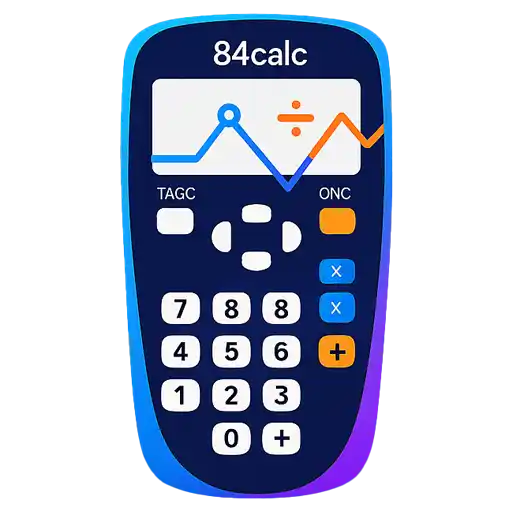TI-84 Graphing Functions Tutorial
Master the powerful graphing capabilities of your TI-84 calculator. Learn to plot equations, analyze graphs, use zoom and trace features, and work with advanced graphing modes.
📐 Setting Up the Graphing Window
Before plotting any functions, you need to set up an appropriate viewing window. The window determines what portion of the coordinate plane you'll see on the screen.
Understanding the Window Settings
The WINDOW menu controls the boundaries and scale of your graph display. Press WINDOW to access these critical settings.
| Setting | Description | Standard Value | When to Change |
|---|---|---|---|
| Xmin | Left boundary of viewing window | -10 | When you need to see more negative x-values |
| Xmax | Right boundary of viewing window | 10 | When you need to see larger positive x-values |
| Xscl | Distance between tick marks on x-axis | 1 | For better readability with different scales |
| Ymin | Bottom boundary of viewing window | -10 | When functions have very negative values |
| Ymax | Top boundary of viewing window | 10 | When functions have very large positive values |
| Yscl | Distance between tick marks on y-axis | 1 | For better readability with different scales |
Standard Window Settings
The TI-84 provides several preset window configurations that work well for different types of problems.
Quick Window Presets:
Window Setup Strategy
Start with ZStandard for most functions. If your graph doesn't appear or looks cramped, adjust the window manually. For trigonometric functions, always use ZTrig or set the window manually to show complete periods.
📈 Plotting Your First Function
Now that you understand window settings, let's plot your first function. The Y= editor is where you enter equations to be graphed.
Using the Y= Editor
Press Y= to open the function editor. You can enter up to 10 functions (Y₁ through Y₀) and graph them simultaneously.
Step-by-Step: Graphing y = x²
Multiple Functions
You can graph multiple functions simultaneously by entering them in different Y variables.
Graphing Multiple Functions:
Function Input Tips
Here are essential techniques for entering functions correctly:
| Function Type | Example | Calculator Input | Notes |
|---|---|---|---|
| Linear | y = 2x + 3 | 2*X + 3 | Always use * for multiplication |
| Quadratic | y = x² - 4x + 1 | X^2 - 4*X + 1 | Use ^ for exponents |
| Rational | y = 1/x | 1/X | Use parentheses for complex denominators |
| Exponential | y = 2ˣ | 2^X | Or use 2ND + LN for e^X |
| Trigonometric | y = sin(x) | SIN(X) | Check angle mode (degree/radian) |
| Logarithmic | y = log(x) | LOG(X) | LOG = base 10, LN = natural log |
Common Input Errors
• Forgetting multiplication symbols: Write 2*X, not 2X
• Missing parentheses: Write (X+1)/(X-1), not X+1/X-1
• Wrong variable: Use X,T,θ,n button, not typing the letter X
• Angle mode: Check if trigonometric functions need degrees or radians
🔍 Trace and Zoom Features
Once you've graphed a function, the TRACE and ZOOM features help you explore and analyze the graph in detail. These tools are essential for finding specific values and examining graph behavior.
Using the TRACE Function
The TRACE feature allows you to move along a function and read exact coordinate values.
How to Use TRACE:
ZOOM Menu Functions
The ZOOM menu provides powerful tools for adjusting your view of the graph.
| ZOOM Option | Key Sequence | Purpose | When to Use |
|---|---|---|---|
| ZBox | ZOOM → 1 | Zoom into a rectangular region | Focus on specific area of interest |
| Zoom In | ZOOM → 2 | Magnify around cursor position | Get closer look at specific point |
| Zoom Out | ZOOM → 3 | Reduce magnification | See more of the graph |
| ZDecimal | ZOOM → 4 | Set window for nice decimal values | When tracing and need clean numbers |
| ZSquare | ZOOM → 5 | Make x and y scales equal | For accurate shape representation |
| ZStandard | ZOOM → 6 | Reset to standard -10 to 10 window | Start over with default view |
| ZTrig | ZOOM → 7 | Optimized for trigonometric functions | When graphing sin, cos, tan functions |
Advanced ZOOM Techniques
Using ZBox for Precise Viewing:
TRACE Pro Tips
• Use ZDecimal before tracing for clean decimal coordinates
• Type specific x-values while tracing to jump to exact points
• Press CLEAR to exit trace mode
• Remember that TRACE shows points actually calculated, not every pixel
🔬 Graph Analysis Tools
The TI-84 includes powerful tools for analyzing functions and finding important points like zeros, maximums, minimums, and intersections.
CALC Menu Functions
Press 2ND + TRACE to access the CALC (Calculate) menu with these analysis tools.
| Tool | Menu Option | Finds | Common Use |
|---|---|---|---|
| Zero | CALC → 2 | x-intercepts (where y = 0) | Solving equations, finding roots |
| Minimum | CALC → 3 | Lowest point in a region | Optimization problems, vertex of parabola |
| Maximum | CALC → 4 | Highest point in a region | Optimization problems, vertex of parabola |
| Intersect | CALC → 5 | Where two functions cross | Solving systems of equations |
| dy/dx | CALC → 6 | Derivative (slope) at a point | Calculus problems, rate of change |
| ∫f(x)dx | CALC → 7 | Definite integral | Area under curve, calculus |
Finding Zeros (x-intercepts)
Zeros are where the function crosses the x-axis. This is equivalent to solving f(x) = 0.
Step-by-Step: Finding Zeros
Finding Maximum and Minimum Points
These tools find the highest and lowest points of a function within a specified interval.
Finding a Minimum (same process for maximum):
Finding Intersection Points
When you have multiple functions graphed, you can find where they intersect.
Finding Intersections:
Analysis Tips
• Zoom in for more accurate results
• Set bounds carefully to isolate the point you want
• Some functions may have multiple zeros, maxima, or minima
• If "NO SIGN CHNG" appears, there's no zero between your bounds
⚡ Advanced Graphing Modes
Beyond basic function graphing, the TI-84 supports parametric, polar, and sequence modes for more advanced mathematical applications.
Parametric Mode
Parametric mode allows you to graph curves defined by separate x(t) and y(t) functions.
Setting Up Parametric Mode:
Common Parametric Examples
| Curve Type | X₁T | Y₁T | T Range |
|---|---|---|---|
| Circle | cos(T) | sin(T) | 0 ≤ T ≤ 2π |
| Ellipse | 3*cos(T) | 2*sin(T) | 0 ≤ T ≤ 2π |
| Line | T | 2*T + 1 | -10 ≤ T ≤ 10 |
| Spiral | T*cos(T) | T*sin(T) | 0 ≤ T ≤ 4π |
Polar Mode
Polar mode graphs functions of the form r = f(θ), useful for circular and spiral patterns.
Setting Up Polar Mode:
Common Polar Examples
| Curve Type | r₁ | θ Range | Description |
|---|---|---|---|
| Circle | 3 | 0 ≤ θ ≤ 2π | Circle with radius 3 |
| Rose (4-petal) | sin(2*θ) | 0 ≤ θ ≤ 2π | Four-petaled rose |
| Cardioid | 1 + cos(θ) | 0 ≤ θ ≤ 2π | Heart-shaped curve |
| Spiral | θ/2 | 0 ≤ θ ≤ 6π | Archimedean spiral |
Sequence Mode
Sequence mode is used for graphing recursive sequences and series.
Basic Sequence Setup:
Mode Switching Tips
• Always remember to change back to "Func" mode for regular functions
• Each mode has different window settings - check them carefully
• Parametric and polar modes show parameter values when tracing
• Use ZTrig window setting for most trigonometric parametric/polar curves
💡 Tips and Troubleshooting
Even experienced users encounter graphing challenges. Here are solutions to common problems and tips for more effective graphing.
Common Graphing Problems
Problem: Graph doesn't appear
Problem: Graph looks wrong or incomplete
Problem: TRACE shows wrong values
Graphing Best Practices
| Situation | Best Practice | Why |
|---|---|---|
| Starting any problem | Use ZStandard first | Good default view for most functions |
| Trigonometric functions | Use ZTrig or set manually | Shows complete periods clearly |
| Analyzing specific points | Use ZDecimal before tracing | Gives clean coordinate values |
| Comparing function shapes | Use ZSquare | Equal scaling prevents distortion |
| Complex expressions | Use plenty of parentheses | Ensures correct order of operations |
| Multiple functions | Use different line styles | Easier to distinguish curves |
Efficiency Tips
- Function Memory: Functions stay in Y= editor between sessions
- Quick Clearing: Highlight function and press DELETE to remove
- Toggle On/Off: Move cursor to = sign and press ENTER to disable function without deleting
- Copy Functions: Use 2ND + RCL to copy functions between Y variables
- Table View: Press 2ND + GRAPH to see function values in table form
- Format Options: Press 2ND + ZOOM for line styles, grid options, and coordinate display
Before Exams or Important Work
• Clear all Y= functions that you don't need
• Reset to Function mode (not parametric, polar, or sequence)
• Check angle mode (degree/radian) for trigonometry problems
• Set window to ZStandard for consistency
• Test basic functions like y=x to ensure calculator is working properly
Ready to Master Graphing?
Practice these graphing techniques with our free TI-84 calculator. Try plotting different functions and using the analysis tools to explore mathematical relationships!
📈 Start Graphing Now