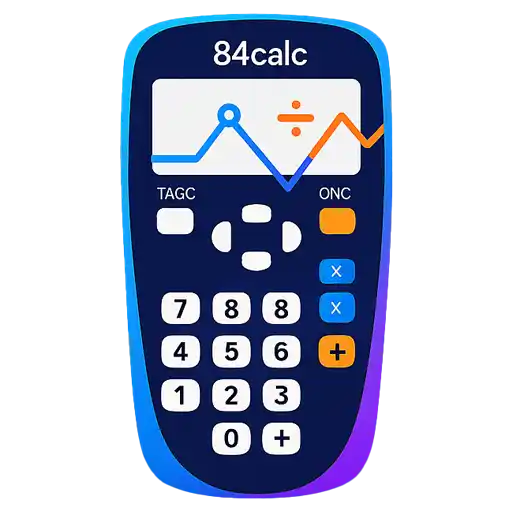TI-84 Statistics Tutorial
Master statistical analysis with your TI-84 calculator. Learn descriptive statistics, probability distributions, hypothesis testing, regression analysis, and data visualization techniques.
📝 Entering and Managing Data
Statistical analysis begins with properly entering and organizing your data. The TI-84 uses lists to store data, and understanding how to work with lists is fundamental to all statistical operations.
Accessing the Statistics Editor
The STAT menu is your gateway to all statistical functions on the TI-84.
Opening the List Editor:
Entering Data into Lists
Data entry is straightforward, but there are techniques to make it more efficient.
Basic Data Entry:
Sample size: n = 10
Data represents student test scores out of 100
Managing Lists
Learn essential list operations for data management and cleanup.
| Operation | Method | Key Sequence | Purpose |
|---|---|---|---|
| Clear List | Highlight list name, press CLEAR | Arrow up to L1, CLEAR, ENTER | Remove all data from list |
| Delete Entry | Highlight entry, press DEL | Navigate to value, DEL | Remove single data point |
| Insert Entry | Use 2ND DEL (INS) | 2ND + DEL, enter value | Add data point between others |
| Sort List | STAT → SortA( or SortD( | STAT → 2 or 3 | Arrange data in order |
| Copy List | L1 → L2 on home screen | 2ND + 1 → 2ND + 2 | Duplicate data to another list |
Importing and Generating Data
Beyond manual entry, you can generate data patterns and sequences.
Generating Sequences:
Data Entry Tips
• Always check your data for typos before analysis
• Use meaningful list names: Store data in named lists like SCORES or HEIGHTS
• Keep paired data in adjacent lists (L1 and L2)
• Sort data when calculating percentiles or creating ordered displays
📊 Descriptive Statistics
Descriptive statistics summarize and describe the main features of your dataset. The TI-84 can quickly calculate measures of central tendency, variability, and distribution shape.
One-Variable Statistics
Use 1-Var Stats to get a comprehensive summary of a single dataset.
Calculating Basic Statistics:
Understanding the Statistics
Each statistic provides different insight into your data's characteristics.
| Statistic | Symbol | Interpretation | When to Use |
|---|---|---|---|
| Sample Mean | x̄ | Average value of dataset | Measure of central tendency |
| Sample Standard Deviation | Sx | Variability around the mean | When data is a sample |
| Population Standard Deviation | σx | Variability for entire population | When data is complete population |
| Minimum | minX | Smallest data value | Range calculation, outlier detection |
| Maximum | maxX | Largest data value | Range calculation, outlier detection |
| Median | Med | Middle value when sorted | Skewed data, outliers present |
| Quartiles | Q1, Q3 | 25th and 75th percentiles | Box plots, IQR calculation |
Two-Variable Statistics
When you have paired data, use 2-Var Stats to analyze relationships between variables.
Analyzing Paired Data:
Frequency Data
When data includes frequencies, use the frequency option for accurate calculations.
Frequencies in L2: {3, 7, 12, 8}
Command: 1-Var Stats L1, L2
This represents: 3 scores of 70, 7 scores of 80, etc.
Sample vs Population
Use Sx (sample standard deviation) when your data represents a sample from a larger population. Use σx (population standard deviation) only when you have data for the entire population. Most real-world scenarios use sample statistics.
📈 Data Visualization
Visual representations help you understand data patterns, outliers, and distributions. The TI-84 offers several plot types for different analytical purposes.
Setting Up Statistical Plots
Statistical plots are accessed through the STAT PLOT menu.
Accessing Plot Settings:
Types of Statistical Plots
Each plot type serves different analytical purposes.
| Plot Type | Icon | Best Used For | Data Requirements |
|---|---|---|---|
| Scatter Plot | ⋅⋅⋅ | Relationships between two variables | Paired data in two lists |
| Line Plot | ⋅—⋅—⋅ | Trends over time | Ordered paired data |
| Histogram | ⫴⫴⫴ | Distribution shape and frequency | Single variable data |
| Box Plot | ⫷⫸ | Five-number summary, outliers | Single variable data |
| Normal Prob Plot | Normal curve | Testing for normality | Single variable data |
Creating a Histogram
Histograms show the distribution shape and identify patterns in your data.
Histogram Setup:
Creating Box Plots
Box plots display the five-number summary and help identify outliers.
Box Plot Setup:
Scatter Plots and Correlation
Scatter plots reveal relationships between two variables.
Creating Scatter Plots:
Plot Interpretation Tips
• Histograms: Look for shape (normal, skewed, bimodal)
• Box plots: Check for symmetry and outliers (points beyond whiskers)
• Scatter plots: Identify linear, nonlinear, or no relationship patterns
• Use TRACE to read specific values from any plot
🎲 Probability Distributions
The TI-84 includes built-in functions for working with common probability distributions. These are essential for hypothesis testing and probability calculations.
Accessing Distribution Functions
Distribution functions are found in the DISTR menu.
Opening Distribution Menu:
Normal Distribution
The normal distribution is fundamental to many statistical analyses.
| Function | Menu Option | Syntax | Purpose |
|---|---|---|---|
| normalcdf | DISTR → 2 | normalcdf(lower, upper, μ, σ) | Find area under normal curve |
| invNorm | DISTR → 3 | invNorm(area, μ, σ) | Find x-value for given probability |
| normalpdf | DISTR → 1 | normalpdf(x, μ, σ) | Height of normal curve at x |
| ShadeNorm | DISTR → A | ShadeNorm(lower, upper, μ, σ) | Visual area under curve |
normalcdf(-∞, 85, 80, 5) = 0.8413
Find 95th percentile with μ=100, σ=15:
invNorm(0.95, 100, 15) = 124.67
P(75 < X < 85) with μ=80, σ=5:
normalcdf(75, 85, 80, 5) = 0.6827
Binomial Distribution
Use for discrete probability problems with fixed number of trials.
Binomial Calculations:
Student's t-Distribution
Essential for small sample hypothesis testing and confidence intervals.
| Function | Syntax | Purpose | Common Use |
|---|---|---|---|
| tcdf | tcdf(lower, upper, df) | Area under t-curve | P-values in t-tests |
| invT | invT(area, df) | Critical t-values | Confidence intervals |
| tpdf | tpdf(x, df) | Height of t-curve | Graphing t-distributions |
Chi-Square Distribution
Used in goodness-of-fit tests and tests of independence.
invχ²(0.95, 4) = 9.488
P-value for χ² = 12.5, df = 4:
χ²cdf(12.5, ∞, 4) = 0.014
Distribution Parameter Order
Always check the parameter order for distribution functions! The TI-84 uses specific syntax: normalcdf(lower, upper, mean, std dev). Mixing up the order will give incorrect results.
📉 Regression Analysis
Regression analysis helps you find mathematical relationships between variables and make predictions. The TI-84 supports multiple regression types for different data patterns.
Linear Regression
The most common regression type for finding straight-line relationships.
Performing Linear Regression:
Interpreting Regression Results
Understanding what the statistics mean helps you evaluate the relationship quality.
| Statistic | Interpretation | Good Values | What It Tells You |
|---|---|---|---|
| Slope (a) | Change in y per unit change in x | Depends on context | Direction and rate of relationship |
| Y-intercept (b) | Value of y when x = 0 | Meaningful in context | Starting point of relationship |
| r (correlation) | Strength of linear relationship | |r| > 0.7 for strong | How tightly points follow line |
| r² (determination) | Proportion of variation explained | r² > 0.64 for good fit | Percentage of y explained by x |
Other Regression Types
When data doesn't follow a straight line, try these alternatives.
| Regression Type | Menu Option | Best For | Equation Form |
|---|---|---|---|
| Quadratic | CALC → 5:QuadReg | Parabolic patterns | y = ax² + bx + c |
| Cubic | CALC → 6:CubicReg | S-shaped curves | y = ax³ + bx² + cx + d |
| Exponential | CALC → A:ExpReg | Exponential growth/decay | y = abˣ |
| Power | CALC → A:PwrReg | Power relationships | y = axᵇ |
| Logarithmic | CALC → 9:LnReg | Logarithmic patterns | y = a + b ln(x) |
Making Predictions
Once you have a regression equation, use it to predict values.
Using Regression for Prediction:
Regression Best Practices
• Always plot your data first to see the pattern
• Check multiple regression types to find the best fit
• Don't extrapolate far beyond your data range
• Consider the context when interpreting r² values
• Look for outliers that might affect the regression
🔬 Hypothesis Testing
Hypothesis testing allows you to make statistical decisions about populations based on sample data. The TI-84 includes built-in tests for common scenarios.
Accessing Test Functions
Statistical tests are found in the STAT TESTS menu.
Opening Test Menu:
One-Sample t-Test
Test whether a sample mean differs significantly from a hypothesized population mean.
Performing a t-Test:
Common Statistical Tests
The TI-84 supports a wide range of hypothesis tests for different scenarios.
| Test Name | Menu Option | Use When | Requirements |
|---|---|---|---|
| Z-Test | TESTS → 1 | Testing mean, σ known | Normal population, σ known |
| T-Test | TESTS → 2 | Testing mean, σ unknown | Normal population, σ unknown |
| 2-SampZTest | TESTS → 3 | Comparing two means | Independent samples, σ known |
| 2-SampTTest | TESTS → 4 | Comparing two means | Independent samples, σ unknown |
| 1-PropZTest | TESTS → 5 | Testing proportion | Large sample, normal approximation |
| 2-PropZTest | TESTS → 6 | Comparing proportions | Independent samples, large n |
Confidence Intervals
Confidence intervals estimate the range of likely values for a population parameter.
Creating Confidence Intervals:
Interpreting Test Results
Understanding p-values and test statistics is crucial for drawing conclusions.
→ Reject null hypothesis
→ Results are statistically significant
If p-value > α:
→ Fail to reject null hypothesis
→ Results are not statistically significant
Common α levels: 0.05, 0.01, 0.10
Statistical vs Practical Significance
A statistically significant result (low p-value) doesn't always mean the result is practically important. Always consider the magnitude of the effect and the real-world context when interpreting results.
Ready to Practice Statistical Analysis?
Apply your new statistics skills with our free online TI-84 calculator. Try calculating descriptive statistics, creating plots, and performing hypothesis tests.
📊 Start Analyzing Data Now